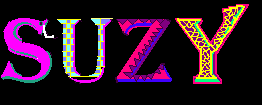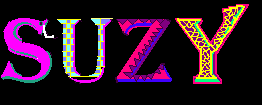Paint your name:
- Set your canvas size to 800 pixels wide by
300 pixels high. (File/Properties)
- Design your name using different features in
the program. Don't be afraid to try different things. Remember
that if you make a mistake, use the Edit, then undo button. This
will allow you to erase the last function you performed.
- To enter your name, click on the button that
displays the letter A.
- Click and drag to create your text box on the
canvas. A text dialog box will open. Type your first name.
- Set the font style to either stencil, impact,
extra bold, or any style that reflects a wide and full
appearance which will allow you more room to paint. Use the zoom
key to make intricate details. Make sure all openings are closed
or your color will bleed onto your canvas.
- Set the font size to 72 or larger.
- Create a different pattern for each letter
(do not just do a one color fill).
- An example of this activity is shown below.
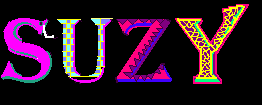
How to turn this in?
- In a Word Document
- landscape the page
- insert a shape of your
choosing
- fill this shape with your
name
- Format the shape outline
(color/width/style)
- Format the shape with a shape
effect
- size the shape to use most of the work space
(stay out of the margins: view gridlines)
- Put your full name and class period in the
header
- Print to a color printer (3700 or
cp4025)
- you retrieve and place in the
red tray by the white board
Back