Example:
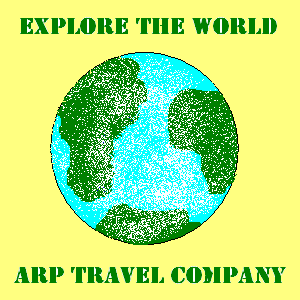
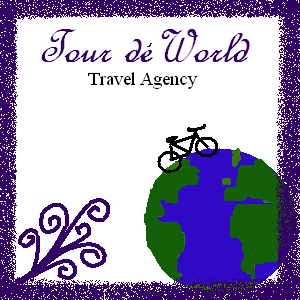
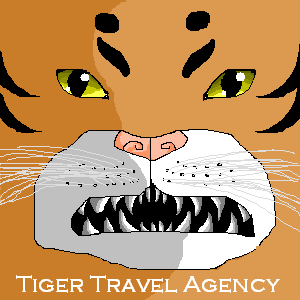
Computer
Applications
Vacation Project
Vacation time has arrived. Pick a big city in the USA that you would like to visit. You must pick a city from the list below. The dates for the trip must be between May 26, 2016 and September 1, 2016. You will be gone for five days. You have a budget of $5,000. Your total cost cannot exceed this amount.
| New York City | Washington DC | Orlando | Denver | Los Angeles |
| Seattle | Chicago | Dallas | San Antonio | Phoenix |
| Boston | Salt Lake City | Portland | San Diego | Nashville |
| Atlanta | Philadelphia | St. Louis | Albuquerque | Miami |
| Indianapolis |
You cannot use a package deal. Each amount will be individual for that specific part of the trip.
1. Vacation Announcement - (Word) Create an appropriate poster that gives a brief overview of the vacation spot that you chose. Name in header or footer AND print to the 4200 (put in the red tray)
| What to include in this document: |
|
|
|
|
2. Collect the following info:
Use Restaurant or Yelp or other sites to find your meals for the city you are visiting.
3. Create a flyer with the following information for the Hotel you choose to stay in. (in Word) Expedia
SAVE this in the VACATION folder
|
|
|
|
|
|
|
|
4. Create a flyer with the following car rental information. - (Word) Travelocity
SAVE this in the VACATION folder
|
|
|
|
|
5. Travel Agency Logo -
(Paint) Create a travel agency logo for your company that is sponsoring
this trip. You must include the name of your travel agency AND a
picture/graphic that you create on your own in the paint program. You cannot
bring in a picture from an outside source. You make up the name of your Travel
Agency. To create the text, you MUST use the text tool. You cannot just
scribble the text or draw with a pencil/paint brush the text. Create a canvas
that is 300 X 300 pixels in size. To create this size of canvas, in the Paint
program go to the "File" menu and select "Properties". Change the width and
the height to 300.
Example:
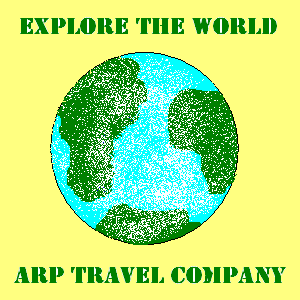
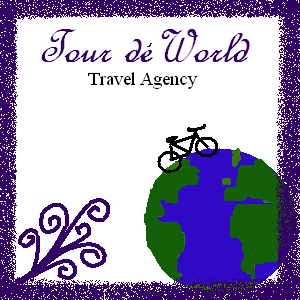
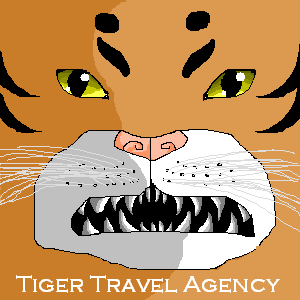
6. Create an agenda for your trip. Use a blank word document to create your agenda. You may use a table, bullets, numbers, letters, etc. to help in the organization of your trip in chronological order.
Include a heading on page 1 (Sioux Falls Agenda: May 23-May 27)
7.
Timeline - Read, Write, Think
Timeline #1 - 2
consecutive full days (days 2 and 3 OR days 3 and 4)
Label - Date and Time
Short Description - Name of Activity or Name of Restaurant
Full Description - Cost
Image - for all activities
and meals
When done you should have 8 items on your timeline. Place them in
chronological order.
Timeline#2 - Flight
information for Day 1 and Day 5
1. Depart from
City (SF or vacation city)
2. Arrive/Depart
for Connecting City
(include layover city)
3. Arrive in City (your
destination)
Label - Date and Time
Short Description - Airport name
Image - when you
land at your final destination (vacation city and also in Sioux Falls)
Save your Final Timelines (will be a .PDF file)
Print only the 2 full days timeline (you will get 2 pages) to the 4200 printer
Put both PDF timelines into your grading folder (flight and 2 days)
8. Expenses
Meals and Activities:
Breakdown of daily meals and daily activities, total vacation meals and vacation
activities
Totals
info:
-Include the following: flight, hotel, car rental, meals, activities,
miscellaneous ($500), grand total.
-Include the
remaining balance
-Include formulas to figure cost for your daily meals and activities.
-Apply a single top
and a double bottom border to cells A10:B10 (Grand total row)
Formatting:
-use of borders (no default black/single line): match with tables/page border
from other documents
-fill colors:
if you choose to use them, do NOT fill entire sheet
-all money amounts need $ with 2 decimals
-adjust
column widths
-must fit on 1 page (change margins)
-put name in header or footer
Chart
the total costs per item in a pie chart (exclude the Grand Total and remaining
balance).
-Include %, use appropriate titles and place the legend at the bottom if you
are using one.
-Leave the chart on the
total
sheet
Print ONLY the Total sheet to 4200 (name in header or footer)
Email me the file
Explain to me what you would change about your trip to get closer to the $5000 budget
SUBJECT: expenses
9. Presentation - (PowerPoint) Create a slide show of your vacation.
Step 1. Apply a Theme for the
presentation. You cannot use a picture as a background.
Step 2. This presentation will have 9 slides. Music plays in the
background for all slides.
Slide 1: Title, Dates and Cost (auto advance after 3 seconds)
Slide 2: 6 pictures (auto appear and auto disappear after 4 seconds, slide auto advance)
Slide 3: 6 pictures (auto appear and auto disappear after 4 seconds, slide auto advance)
Slide 4: Vacation Information (menu/links to other slides)
Activities-listed, Expenses, Contact Us
Slide: Activities (heading, cost, link back to slide 4)
Slide: Activities (heading, cost, link back to slide 4)
Slide: Activities (heading, cost, link back to slide 4)
Slide: Expenses (heading, totals for all items, link back to slide 4)
Slide: Contact Us (heading, your name and your school email address, your
logo, link back to slide 4)
10. Movie: add a link to this in the presentation on
Slide 2
-Find and save 16 pictures that represent your vacation (you may use your existing
activities pictures) . Use the Google
filter (search tools/usage rights/with modifications)
-in Movie Maker:
Place a title at the beginning that includes the city
On picture #2 put the dates
On the last picture put the total cost
Put a visual effect on every picture (not all the same) and you should still be
able to tell what the picture is
Add a song
from the Shared drive/Powerpoint folder
11. Prezi: for your most expensive meal and 2 activities of your choosing
Background can be a theme or import your own background
Path (go to entire framed area)
Begin with Name of the City
Name of Activity
Picture
Cost
Name of Activity
Picture
Cost
Name of Restaurant
Type of food
Cost
Turn in the Prezi:
Select the Share option on the Vacation prezi
Copy the link provided
Log into your school email
Send me the link that you have copied
SUBJECT line: Prezi
12. Presentation - (PowerPoint) Create a slide show of your vacation.
Step 1. Apply a Theme for the
presentation. You cannot use a picture as a background.
Step 2. This presentation will have 7 slides. Music plays in the
background for all slides.
Slide 1: City, Dates and Cost (auto advance after 3 seconds)
Slide 2: Vacation Information (menu/links to other slides)
Day 2 date, Day 3 date, Day 4 date, Expenses, Contact Us
Slide: In order for the day:
Activities/Meals (Day 2 date, link back to slide
2)
Slide: In order for the day:
Activities/Meals (Day 3 date, link back to slide
2)
Slide: In order for the day:
Activities/Meals (Day 4 date, link back to slide
2)
Slide: Expenses (heading, totals for all items, link back to slide 2)
Slide: Contact Us (heading, your name and your school email address, link back to slide
2)
Turn in presentation:
put header on notes/handouts
print all slides to fit 9 slides horizontally on a page (must change settings) to 4200
put printout in the red tray
copy/paste the presentation to your grading folder
delete anything else from your grading folder